Epson XP-2200 Maintenance Guide: Keeping Your Printer in Top Condition-Printers play a crucial role in our daily lives and the Epson XP-2200 is no exception. Whether you use it for work, school or personal projects, regular maintenance is essential to ensure optimum performance and longevity. In this guide, we’ll walk you through the steps you need to take to keep your Epson XP-2200 in top condition.
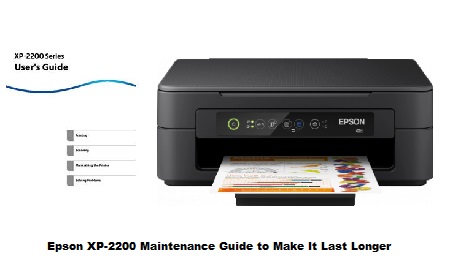
Epson XP-2200 Maintenance Guide
1. Regular cleaning
One of the simplest yet most effective maintenance tasks is regular cleaning. Dust, paper fibres and ink residue can build up over time and affect print quality. Here’s how to clean your Epson XP-2200:
- Switch off the printer: Always start by turning off and unplugging your printer to ensure safety during cleaning.
- Remove paper and ink cartridges: Before cleaning, remove any paper from the input tray and take out the ink cartridges.
- Use a soft brush or compressed air: Gently brush away dust or use compressed air to blow away debris from the paper path, rollers and other accessible areas.
- Clean the print head: If your prints show signs of streaking or missing colour, clean the print head using the printer’s built-in cleaning utility. Refer to your printer manual for specific instructions.
2. Epson XP-2200 Paper Handling Tips
Proper paper handling is essential to avoid paper jams and other problems. Follow these tips to get the most out of your paper:
- Use high quality paper: Choose good quality paper that is compatible with your printer. Cheap or incompatible paper can cause paper jams and affect print quality.
- Store paper properly: Keep your paper in a cool, dry place to prevent it from absorbing moisture, which can cause jams and print quality problems.
- Fan paper before loading: Before loading paper into the tray, fan the sheets to prevent them from sticking together.
3. Epson XP-2200 Software updates
Epson regularly releases firmware and software updates to improve performance and fix bugs. Check the official Epson website regularly for updates and follow the instructions to install them. Keeping your printer’s software up to date ensures compatibility with the latest operating systems and improves overall reliability.
Epson XP-2200 Firmware Updates You Should Download
4. Replacing ink cartridges
Monitor ink levels and replace cartridges promptly when necessary. Running out of ink can damage the print head and affect print quality. Follow these steps for safe and effective cartridge replacement:
- Use genuine Epson cartridges: Third-party cartridges may be cheaper, but using genuine Epson cartridges ensures optimal performance and prevents potential problems.
- Follow the manual: Refer to your printer manual for specific instructions on how to replace ink cartridges. This may include turning off the printer, opening the cartridge cover, and carefully removing and installing the cartridges.
5. Avoid clogging
Inkjet printers, such as the Epson XP-2200, are susceptible to print head blockages, which can result in poor print quality. To prevent clogging
- Print regularly: Regular use helps keep the ink flowing and prevents it from drying up inside the print head.
- Run printhead cleaning cycles: If you notice any problems with print quality, run the printhead cleaning utility available in the printer settings.
6. Scheduled maintenance routine
Create a scheduled maintenance routine to ensure you don’t forget important tasks. Set a calendar reminder for regular cleaning, ink cartridge checks and other maintenance activities. Consistency is the key to keeping your Epson XP-2200 in top condition.
By following these maintenance tips, you can ensure that your Epson XP-2200 continues to deliver high-quality prints and remains a reliable workhorse for all your printing needs. Regular care and attention will extend the life of your printer and save you unnecessary downtime and repair costs.


